Configuring Dante Controller
Network Interface Selection
Dante Controller can communicate with other Dante devices on the primary network, or the secondary network, or both. Dante Controller needs to know which of the network interfaces of the host computer is connected to each physical Dante network.
Dante Controller supports connection to Dante networks via Ethernet and Wi-Fi network interfaces.
The first time Dante Controller is run, you may be presented with the Configure Dante Interfaces dialog (shown below). Use this dialog to select the primary and secondary Dante interfaces. Once interfaces have been selected, they are remembered for future use, and this dialog will not be shown when Dante Controller is run subsequently.
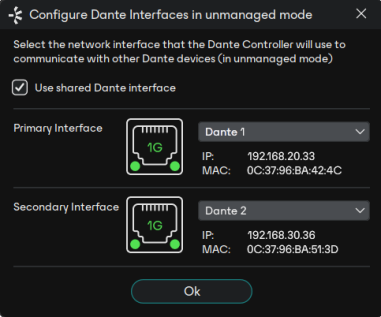
Note: In DDM networks, Dante Controller may use a different interface to connect with Dante devices.
Note: When connecting a network interface on your computer to a secondary Dante network with no DHCP server, the network interface should be configured with a static IP address in the 172.31.*.* range, with a subnet mask of 255.255.0.0.
The icons displayed indicate the selected interface type and status:
|
|
Operational 1Gbps Ethernet interface |
|
|
Operational 100Mbps Ethernet interface |
|
|
Disabled / disconnected Ethernet interface, or no interface selected |
|
|
Operational Wi-Fi interface |
|
|
Wi-Fi interface selected with no Wi-Fi network connection |
To display this dialog at any other time, click the ![]() button in the main toolbar.
button in the main toolbar.
Use Shared Dante Interface
With this option selected, in unmanaged mode (when Dante Controller is not logged into DDM or Dante Director), the selected primary network interface will be automatically used by third-party applications from Dante device manufacturers when they are started. This helps to ensure that all applications are connected to the same Dante network.
Only wired Ethernet network interfaces are supported in this mode.
Note: Selecting ‘Use shared Dante interface’ when another Dante application is already running means that you can only use the network interface that is in use by the other running Dante application (the interface has already been nominated as the 'shared Dante interface').
With ‘Use shared Dante interface’ deselected, Dante Controller is able to connect to any available Ethernet or Wi-Fi network interface, and the selection is fully independent of any other software applications.
In managed mode (when Dante Controller is logged into DDM or Dante Director) the Shared Dante Interface selection is ignored.
Wi-Fi Network Connections
To connect to a Dante network via Wi-Fi, a Wi-Fi access point must be present and enabled on the Dante network - for example, a Wi-Fi router physically connected to a network switch or Dante device in the Dante network.
Note: Dante audio and video transmission over Wi-Fi is not supported.
To connect to a Dante network using Wi-Fi:
- Ensure your Wi-Fi interface is successfully connected to a Wi-Fi network.
- Ensure ‘Use shared Dante interface’ is deselected.
- Select your Wi-Fi network interface in the Configure Dante Interfaces dialog.
See also: Using Wi-Fi and Multicast Transmit Flows
Network Interface Configuration Guidelines
Primary only (non-redundant) Dante network
If you only have a primary network, you can only connect one interface to the Dante network.
In the example below, the laptop (running Dante Controller) and the two Dante devices are connected to the switch via their primary interfaces. This is a typical non-redundant Dante network.
If the laptop has two network interfaces, either can be used.

Primary and secondary Dante networks (redundant configuration), only one network interface on the host computer
If you have primary and secondary (redundant) networks, but only one network interface on your computer, you should set your computer's network interface as the primary interface. This ensures that you can control any non-redundant devices, and see full connection information for any redundant devices that are connected to non-redundant devices.
If a problem does occur, and you lose connectivity on the primary network, you can connect instead to the secondary network, to maintain control over your devices. This entails changing the physical connection (i.e. physically connecting your computer to a switch on the secondary network), and changing the interface selection in the Configure Dante Interfaces dialog.
In the example below, the laptop (running Dante Controller) is connected to the switch via one interface only, which is set as the primary Dante interface.
The two Dante devices are connected to the primary switch via their primary interfaces, and to the secondary switch via their secondary interfaces. The two switches are not connected to each other. This is a typical redundant network configuration for computers with only one network interface.

Note: When connected to the secondary network, you will not have control over devices that are only connected to the primary network (i.e. non-redundant devices, or Dante Virtual Soundcard). You will see the device names in the Network view, and in subscription dialogs (for example, the Device View > Receive and Transmit tabs) but you will not be able to view or edit device configuration for those devices. Also, if the leader clock is only connected to the primary network, its name will not resolve in the 'Leader Clocks' section of the main window tool bar, it will be shown as a MAC address string.
Primary and secondary networks (redundant configuration), two network interfaces on the host computer
If you have primary and secondary networks, and two network interfaces available on the host computer, you should connect one interface to each network. This means that you will always have full control of all redundant devices, even if the primary network fails.
In the example below, the laptop (running Dante Controller) and the two Dante devices are connected to the primary switch via their primary interfaces, and to the secondary switch via their secondary interfaces. The two switches are not connected to each other. This is a typical redundant network configuration for computers with two (or more) network interfaces.

Note: All Dante applications on the same computer have a shared understanding of which interface is the primary Dante interface. For example, if you have installed Dante Virtual Soundcard on the same computer as Dante Controller, and a new primary interface is selected from within Dante Virtual Soundcard, Dante Controller will automatically switch to the newly selected interface, and begin operating on that interface.
Connection via Wi-Fi
To connect to a Dante network via Wi-Fi, a Wi-Fi access point must be physically connected to the Dante network (either to a network switch, or to a Dante hardware device). The Wi-Fi interface on the Dante Controller computer must be connected to the Wi-Fi access point.
In the example below, the computer running Dante Controller is connected via W-Fi to a Wi-Fi access point connected to the primary Dante network.
