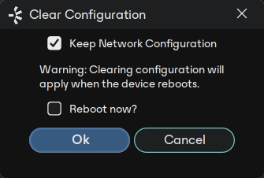Device Config Tab
This tab on the device view window allows you to configure device specific parameters. The specific options available will depend on the capabilities of the device. In the case where a device does not support configuration via Dante Controller, the tab will be disabled.
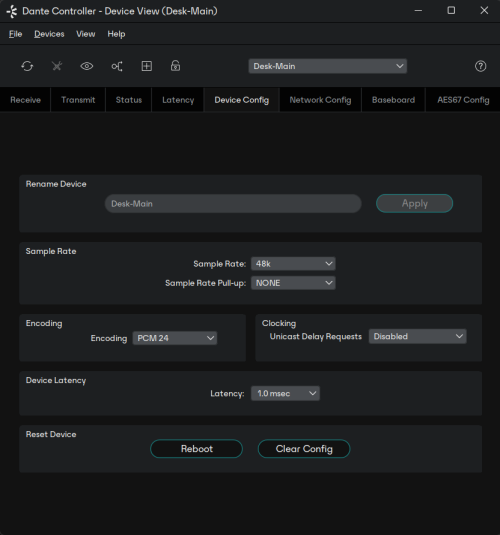
Configurable Parameters
Rename Device
Allows you to enter a new Dante 'friendly name' for the device. The text field displays the current name.
To change the device name, enter a new name in the text field and press Enter.
See Device and Channel Names for information about name conflicts and device name rules.
Sample Rate
- Shows the current sample rate of the device, and allows you to change the operating sample rate of the Dante device. This may require the device to be rebooted to take effect. All sample rates supported by the device are shown in the drop down menu.
- Shows the current pull-up/down setting for the device, and allows you to change the pull-up/down setting. The pull-up/down setting can be used to adjust the sample rate of the device to synchronise audio with video that has undergone frame rate conversion. For example, to synchronise Dante audio with video that has been converted from 24 fps to 25 fps, set the sample rate pull-up/down for any relevant Dante audio devices to +4.1667%.
- Applies to audio channels only.
Note: Changing the sample rate pull-up/down for a device places that device in a dedicated clock domain. Dante devices can only transmit audio to, or receive audio from other devices on the same clock domain. See Clock Status View for more information.
Preferred Encoding
Shows the current preferred encoding setting and allows you to change the preferred encoding setting for the device.
Applies to audio channels only.
Note: This setting does not guarantee that the device will use always the selected encoding: Both devices must support the selected encoding for it to be used.
Unicast Delay Requests
Delay requests are messages sent by clock followers to the clock leader to establish the time it takes for data to traverse the network between the devices. By default, delay requests are multicast messages, and in networks with lots of devices, they can add up. Enabling 'Unicast Delay Requests' forces clock follower devices to send delay requests to the clock leader using unicast instead, which reduces multicast traffic.
Note: Unicast Delay Requests does not have to be enabled on the clock leader, only on the clock followers.
Important: Some older Dante devices do not support Unicast Delay Requests. Before enabling the feature for your clock followers, check that your current clock leader supports the feature, by attempting to enable it for the device. If the clock leader device does not support unicast delay requests, do not enable it on your clock followers (it may prevent your devices from synchronizing). You can however choose an alternative clock leader that does support it, and then enable it for the clock followers that also support it.
Device Latency
Shows the current device latency setting, and allows you to change the operating receive latency for the selected device. Select a value and click OK to apply the latency to all flows that the device is receiving.
Applies to audio channels only.
Note: The 150 µsec setting is unavailable for devices that include an internal network switch.
Note: Device latency cannot be configured for Dante Via devices.
Note: Devices enrolled in a Dante domain may support extra latency values.
Warning: Changing the latency value will cause disruption in the audio while the flows are re-established at the new latency setting.
Reset Device
Allows you to remotely reboot the Dante interface, and also to reapply factory settings (Factory Reset). Rebooting the Dante device may also require a reset of the host audio equipment containing the device.
Factory Reset wipes the following device configuration settings:
- User-defined device name
- User-defined channel names
- Clock configuration (clock leader / external clock leader setting)
- Static IP addresses
- Redundancy configuration
- Sample rate setting (including pull-up/down)
- Latency setting
- Any existing audio routes
Supported devices allow you to 'Clear Config' instead of Factory Reset. Clear Config wipes the same configuration settings listed above, but allows you to optionally keep the IP settings (i.e. retain the Dante Redundancy settings, and any static IP addresses currently configured in the Network Config tab).
A reboot is required after clearing the configuration for the changes to take effect. Some devices will allow you to automatically reboot after clearing the configuration. If this option is not available, a manual reboot is required.