Network Status
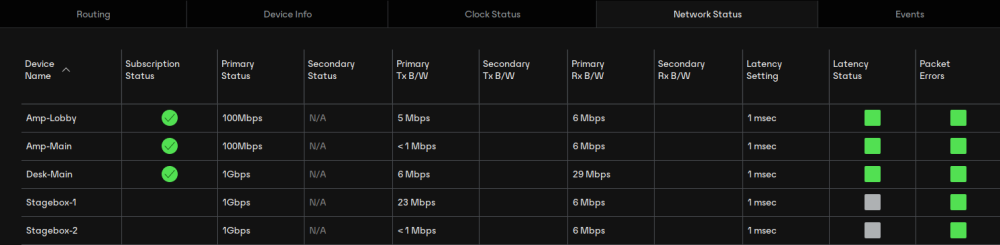
The Network Status tab provides a range of network-related information across all devices in the network.
This view includes subscription status, bandwidth and latency information, and can be used to quickly identify any potential network traffic issues. For DDM networks, devices are grouped into their respective IP subnets.
The tabular view presents the following information, in columns from the left:
Device Name
The device name currently associated with the device.
Subscription Status
The icon in the Subscription Status column displays a summary of subscription states for the device. If any of the device's channels are not successfully subscribed, the relevant icon will be displayed here.
See Subscribing to Audio Channels for information about the various icons that can be displayed in the Subscription Status column.
Primary Status
The Primary Status column indicates the link speed of the primary Dante network interface for the device.
Secondary Status
The Secondary Status column indicates the link speed and status of the secondary Dante network interface for the device (if applicable). 'N/A' indicates that the device does not have a secondary interface. 'Link Down' indicates that the device has a secondary interface, but it is not currently connected.
Bandwidth Columns
Use the bandwidth columns to see an approximation of transmit and receive traffic over individual device interfaces.
The Primary Tx B/W column displays an approximation of the current transmit bandwidth on the primary Dante network interface for the device.
The Secondary Tx B/W column displays an approximation of the current transmit bandwidth on the secondary Dante network interface for the device.
The Primary Rx B/W column displays an approximation of the current receive bandwidth on the primary Dante network interface for the device.
The Secondary Rx B/W column displays an approximation of the current receive bandwidth on the secondary Dante network interface for the device.
Latency Setting
Shows the current latency setting for the device.
Note: For video (Dante AV) devices, the latency setting applies only to the audio channels.
Latency Errors
The Latency Errors column displays icons representing the recent latency performance of the device.
![]() A green light indicates that the device is subscribed, and there are no latency problems - i.e. all audio packets are arriving well within the device's latency setting.
A green light indicates that the device is subscribed, and there are no latency problems - i.e. all audio packets are arriving well within the device's latency setting.
![]() An amber light indicates that audio packets for one or more channels are arriving at or near the limit of the device's latency setting. You may need to increase the device's latency, or reconfigure the network to prevent audio glitches due to packet loss from late-arriving audio packets.
An amber light indicates that audio packets for one or more channels are arriving at or near the limit of the device's latency setting. You may need to increase the device's latency, or reconfigure the network to prevent audio glitches due to packet loss from late-arriving audio packets.
![]() A red light indicates that one or more audio packets have arrived outside the device's latency setting. This will result in audio glitches. The device's latency setting should be increased, or the network reconfigured (for example, by reducing the number of network nodes in between the transmitter and the receiver).
A red light indicates that one or more audio packets have arrived outside the device's latency setting. This will result in audio glitches. The device's latency setting should be increased, or the network reconfigured (for example, by reducing the number of network nodes in between the transmitter and the receiver).
![]() A grey light indicates that the device is not currently subscribed.
A grey light indicates that the device is not currently subscribed.
Packet Errors
A red light in the Packet Errors column indicates that one or more media packets have been corrupted in between the switch and the receiver. This is usually due to a faulty Ethernet cable.
Use the Clear Counters button in the Device View > Status tab to clear the packet errors history for a device.