Receive Tab
The Receive tab displays a list of all subscribed and dormant receive channels on the current device, plus subscription information for the subscribed channels. It also allows the creation of subscriptions from the Available Channels list.
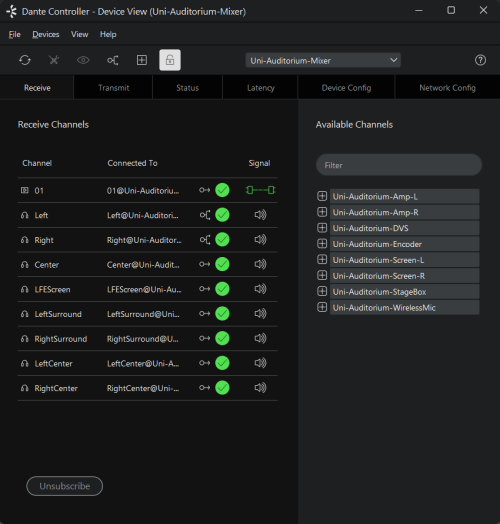
The tab is split into two panes: Receive Channels, and Available Channels.
Receive Channels
The Receive Channels pane contains three columns:
- Channel: Lists the receive channel names for the current device. These can be edited here to rename the channel.
- Connected To: Lists the Tx channel that the receive channel is currently subscribed to, plus the status of both primary and secondary subscriptions, using the following icons:
|
|
Subscription is OK and media should be flowing |
|
|
Subscription is unresolved - usually because the transmitting device has been removed from the network, or is switched off |
|
|
No subscription, or a subscription error |
|
|
Subscription is via unicast connection |
|
|
Subscription is via multicast connection |
Subscriptions can show several symbols in the Status column. Common status icon combinations and their meanings are as follows:
|
|
Unicast device successfully subscribed to a transmitter |
|
|
Redundant device successfully subscribed on both primary and secondary via unicast |
|
|
Redundant device successfully subscribed on both primary and secondary via multicast |
|
|
Redundant device successfully subscribed on primary only via unicast. This is typically seen when the secondary interface is not connected |
Note: Additional icons are used for devices that support Media Encryption.
-
Signal: Supported devices will also show the following channel metering icons, indicating the presence of audio on subscribed channels:

|
Grey: Channel is either muted, or receiving audio at less than -61dbFS |

|
Green: Channel is receiving audio between -61dbFS and 0dfFS |

|
Red: Channel is clipping |
For video, ancillary and privately-encoded audio channels, supported devices may also show variations of the following status icons in the Signal column:
|
|
The signal path (across the network) is good, and there are no external connectivity problems detected |
|
|
The signal path is good, but Dante Controller cannot ascertain if there are any external connectivity problems |
|
|
The signal path is good, but the Rx device does not support the signal (for example, because the signal is HDCP and the Rx device is not HDCP-enabled) |
|
|
Indicates a signal problem such as an incompatible video codec, or the Dante subscription is unresolved. Refer to the subscription status icon for further information. |
|
|
The signal path is good, and the signal is encrypted |
Available Channels
The Available Channels pane lists the devices and advertised channels available on the network. Devices that are greyed out indicate that this receiver cannot subscribe to those channels or devices. This is typically because of a mismatch in parameters (e.g. sample rate incompatibility etc.), or because a device cannot route media to itself.
For devices with many channels, you can click the Channel Groups ![]() button to group available channels into sets of 16.
button to group available channels into sets of 16.
AES67 Flows
‘Devices’ with multicast IP address names (e.g. 239.69.82.194) are actually AES67 flows, which can only be received (or transmitted) by AES67-enabled devices.
Note: If they are displayed in blue, the currently-selected device is AES67-enabled, and can receive AES67 flows. If they are displayed in grey, the currently-selected device is not AES67-enabled.
Creating Subscriptions
Subscriptions are created by selecting a channel from the Available Channels list in the right-hand pane of the Receive Tab, then dragging and dropping it onto the appropriate receive channel in the left-hand pane of the Receive Tab.
Multiple channels can be selected and then dragged and dropped onto the Receive Channels pane, to make several subscriptions simultaneously. You can also drag and drop channel groups to make bulk subscriptions.
Changing Receive Channel Names
To change a receive channel name, click the name and type in the new value.
Copying and Pasting Subscriptions and Channel Names
In the Receive tab you can copy subscriptions and channel names from one device to paste into another device.
To copy subscriptions or channel names, you can:
-
Right-click one item and choose 'Copy'
-
Shift-click to select a range of items, then right-click and choose 'Copy'
-
Ctrl-click (Windows) or Command-click (macOS) to select multiple items, then right-click a highlighted item and choose 'Copy'
-
Right-click and choose either 'Select Row(s)' or 'Select Column(s)', then right-click a highlighted item and choose 'Copy' to copy the entire row or column
-
Right-click anywhere in the Receive Channels panel and choose 'Copy Entire Table'
You can also use Ctrl-C (Windows) or Command-C (macOS) to perform the copy after selecting items.
To paste the copied items into a new device, right-click where you want to paste the copied items and select 'Paste' (or use Ctrl-V or Command-V). You will see a pop-up dialog to confirm the changes.
You can also paste the copied data into a text file or spreadsheet.
The Signal column can be copied, but only pasted into a text file or spreadsheet.