High Availability Settings
About High Availability
High Availability is a redundancy feature that enables a backup (auxiliary) server to take over if the main (active) DDM server goes down or offline. All configuration data on the active server is dynamically replicated to the auxiliary server. If the auxiliary server detects that the active server is offline, it will take over as the active DDM server and all Dante clients will connect to it.
High Availability allows a DDM system to continue normal operation in the case of a server failure. Existing audio will not be disrupted, while control connections will resume after a brief disruption. High Availability requires additional server resources and network setup.
Note: Users logged into a DDM server in Dante Controller will have to log in again in the event of an active server failure. Device configuration via embedded controllers and Host CPU interfaces may not be possible while the system is in the process of failing over.
How Does it Work?
The DDM high availability implementation requires 3 servers; the primary (active) server, backup (auxiliary) server and the arbiter.
The arbiter serves as a tie-breaker in the event the network becomes partitioned - in which case the server which is still in communication with the arbiter takes over as the active server.
If at any point there are not at least two servers visible to each other, the system will switch to ‘read-only’ mode – existing audio subscriptions will be maintained, but configuration changes via the DDM user interface and Dante Controller will be disabled.
High Availability utilizes a virtual IP address (and name). Devices and controllers connect to this virtual address instead of the physical address of the individual servers. The virtual IP address is configured as an additional address on the network interface of the currently active server. In the event the active server becomes disconnected, it gives up this address. The auxiliary server then takes over this virtual address and configures it on its own network interface.
System Requirements
The active and auxiliary servers should be specified identically if possible, in line with the standard DDM system requirements. If the servers cannot be specified identically, the preferred auxiliary server must be able to perform at least as well as the preferred active server.
The arbiter server must be reliable, but does not replicate the DDM database, and so does not need to match the performance of the active and auxiliary servers.
Network Time
High Availability requires access to an NTP server to ensure accurate database replication. NTP servers can be specified for the VM using the VM appliance menu. If your network is not connected to the Internet, specifying an alternative NTP server is a requirement.
Licensing
Only one of the active and auxiliary servers needs to be licensed. It must be decided prior to licensing which server will be the ‘Standalone’ server (typically this will be the preferred active server). The other server becomes an ‘HA Only Node’, and inherits its license state dynamically from the standalone server. If the licensed (Standalone) server goes down for more than 30 days, the DDM application on the HA Only Node will be automatically deactivated.
The Arbiter node does not need to be licensed.
Configuration
Device Discovery
DNS is strongly recommended for device discovery in HA mode.
A DNS ‘A’ record is required to resolve the virtual hostname to the virtual IP address. The DNS SRV record will allow devices / controllers to discover the DDM. The virtual IP address should be an address which is not managed by DHCP.
Dante Discovery Service (mDNS) is not supported in HA mode, and will be deactivated automatically when HA is enabled.
Setting up HA
Your active, auxiliary and arbiter DDM servers must all be assigned unique hostnames.
The instructions below assume that you have already imported the DDM appliance onto three VMs.
Installation and Licensing
- Start the DDM appliance on your preferred active server, and change the hostname using the appliance menu.
- Unless it is already installed, open the DDM web interface for this server and follow the prompts to install DDM as a ‘Fresh Installation’. In the context of HA, this is a Standalone node.
- Start the DDM appliance on your preferred auxiliary server and change the hostname to a unique value.
- Open the DDM web interface for this server.
- In the ‘Installation & Configuration’ page, choose ‘High Availability Redundant Node’ and click Next.
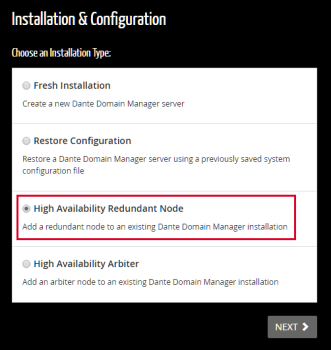
- Follow the prompts to complete the installation, using the same product key you used for the Standalone server. In the context of HA, this is an HA Only node.
- Start the DDM appliance on your preferred arbiter server, and change the hostname to a unique value.
- Open the DDM web interface for this server.
- In the ‘Installation & Configuration’ page, choose ‘High Availability Arbiter’ and click Next.
- Follow the prompts to complete the installation. You do not need a product key to install an arbiter node. This becomes an Arbiter node.
Enabling HA Mode
- On your Standalone node, navigate to Settings > High Availability.
- In the Node Status section, copy the Security Key.
- In a new browser tab, navigate to the URL or IP address of the HA Only node.
- In the Node Status section, click Edit and paste in the security key.
- Repeat the two steps above for the Arbiter node.
- Return to browser tab for the Standalone node, and click the toggle switch to enable HA mode.
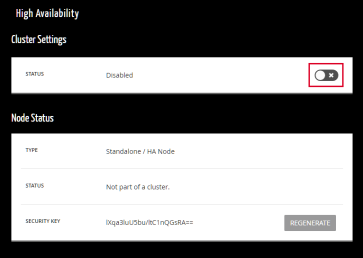
- In the Cluster Settings, enter a virtual hostname or IP address. A virtual hostname must be unique on the network. A virtual IP address must be in the same subnet as the DDM servers, currently unused, and not allocated (or enabled for allocation) by DHCP.
- In the ‘Node 1’ field, enter the hostname or IP address of the Standalone node.
- In the ‘Node 2’ field, enter the hostname or IP address of the HA Only node.
- In the ‘Arbiter’ field, enter the hostname or IP address of the Arbiter node.
- Click Save Changes to enable the cluster.
Note: While the cluster is active, you cannot use the DDM UI on the auxiliary and arbiter servers.
DNS Configuration
- Update the DDM SRV records in your DNS server to point to the virtual hostname.
Changing the Active Server
To change the active server to auxiliary and the auxiliary server to active, in the High Availability settings for the active server, click Change Active.
Making the HA Only Node a Standalone Node
If the original Standalone node goes offline and is unrecoverable and the HA Only node is the active server, you can upgrade the HA Only node to a Standalone node. This allows the creation of a new HA Only node to act as auxiliary backup for the new Standalone node.
To make an HA Only node Standalone, in the DDM UI navigate to Settings > High Availability and click Make Standalone.
The license for the new Standalone node must be then be deactivated and reactivated as a standalone license.
Updating DDM in HA Mode
To update DDM in HA mode:
- Disband the HA cluster.
- Update each server independently.
- Recreate the cluster.
While the cluster is disbanded, devices will present as offline (because the virtual IP address is temporarily not attached to any network interfaces).
Disbanding the HA Cluster
To disband the HA cluster, on the active server, go to Settings > High Availability and click Disband.
Transitioning to/from HA
For DNS networks, after transitioning from a non-HA system to an HA system and vice versa, it is recommended that you use Dante Controller to clear the network configuration from all devices (Device View > Device Config tab > Clear Config). This will ensure that your devices can find the new DDM server via DNS.
Copyright © 2019 Audinate Pty Ltd. All Rights Reserved.