Viewing Domains in Dante Controller
To view enrolled devices in Dante Controller, the user must connect to the DDM server using their configured DDM credentials, and then select the appropriate domain for viewing.
Connecting to a DDM Server
To connect to a DDM server:
-
In the Dante Controller toolbar, click the Domains button:

The DDM User Login dialog is displayed.
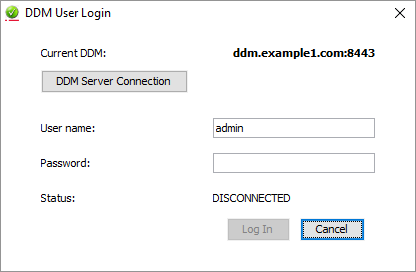
-
The DDM Server Connection dialog is displayed:

- In the DDM Server Connection dialog, either:
- Click Use This Server.
-
In the DDM User Login dialog, enter your username and password.
- Click Log In.
* Auto Discovery requires DNS if Dante Controller and the DDM server are in different IP subnets.
Viewing a Domain
To select a domain for viewing, select the required domain from the Domain drop-down menu in the Dante Controller main toolbar.
The domains and devices you are able to view and configure are determined by your DDM user account privileges.
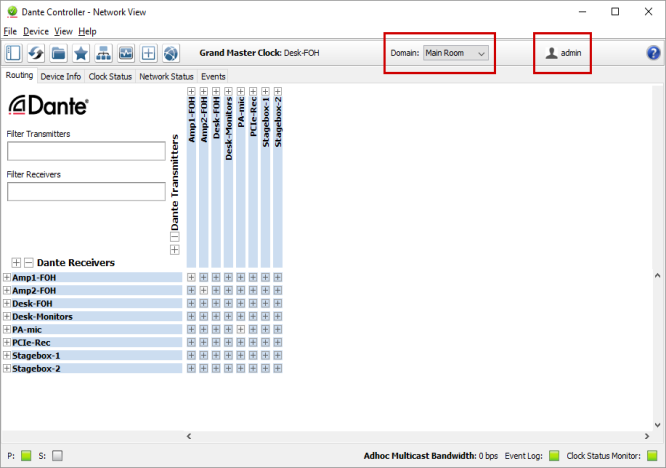
The currently logged in user is displayed next to the Domain drop-down menu.
Note: When connected to the <unmanaged> domain, Dante Controller will only display devices in the local subnet.
Copyright © 2019 Audinate Pty Ltd. All Rights Reserved.