Managing your Dante Virtual Soundcard License
Upgrading a Single Machine License to a Transferable or DVS Pro License
You can purchase an upgrade for your existing Single Machine License from Audinate online.
There are two ways to initiate the upgrade:
- Through the Licensing Tab in Dante Virtual Soundcard
- Through the 'My Products' page at my.audinate.com/user/my-products
To upgrade through the Licensing Tab in Dante Virtual Soundcard, simply click the 'Upgrade to a Transferable or DVS Pro License' hyperlinked text, and follow the prompts. Note you will need Internet access to complete this process, and will be prompted to log in to your my.audinate.com account using your email address and password.
You can also click the Manage button to go to the My Products page at audinate.com.
Note: As of DVS v4.3.0.7 the ‘upgrade’ link may not appear if your DVS license was obtained from a bundle or token. These licenses can be upgraded through the 'My Products' page at audinate.com – please see the following section. You will also need to ‘Recover’ the license, also through the ‘My Products’ page, before it can be activated on a new machine.
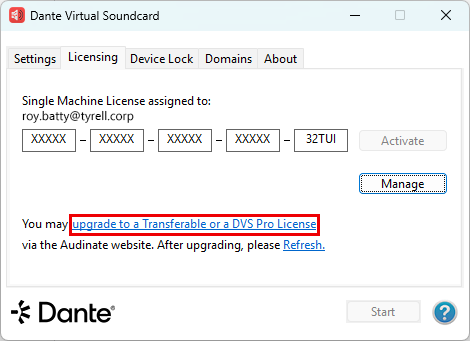
To upgrade through the 'My Products' page, locate the relevant Dante Virtual Soundcard license on the page. If you have multiple licenses for Dante Virtual Soundcard, you can check the License ID and/or Description to ensure you are upgrading the correct license. Click 'Upgrade' to proceed.
After upgrading, click 'Refresh' in the Dante Virtual Soundcard Licensing Tab to update to the new license type.
Note: It is not possible to downgrade a Transferable or DVS Pro License to a Single Machine License. Nor is it possible to downgrade a DVS Pro Subscription License to a Transferable license.
Upgrading a Transferable License to a DVS Pro License
Upgrading from a Dante Virtual Soundcard Transferable License to a Pro license will terminate your existing license and move you to DVS Pro. After the promotional period, your subscription will automatically renew at the then-current price until cancelled.
There are two ways to initiate the upgrade:
-
Through the Licensing Tab in Dante Virtual Soundcard
-
Through the 'My Products' page at my.audinate.com/user/my-products
To upgrade through the Licensing Tab in Dante Virtual Soundcard, simply click the 'Upgrade to a Transferable or a DVS Pro License' hyperlinked text, and follow the prompts. Note you will need Internet access to complete this process, and will be prompted to log in to your audinate.com account using your email address and password.
You can also click the Manage button to go to the My Products page at audinate.com.
Moving a Transferable or DVS Pro License to Another Computer
Moving a Transferable or DVS Pro License to another computer requires two steps:
1. Deactivate Dante Virtual Soundcard on the old computer
To deactivate Dante Virtual Soundcard, click the 'Deactivate' button in the Licensing Tab. Note that the computer will need to access the Internet to complete this process.
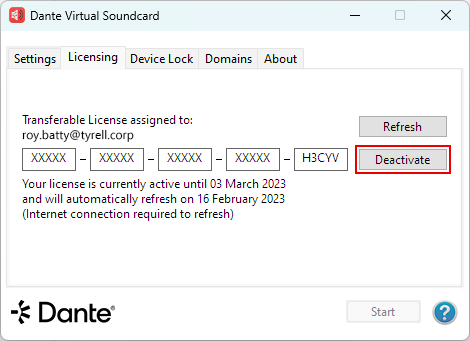
If you have multiple Dante Virtual Soundcard licenses, make a note of the visible part of the License ID so you can identify the license in My Products when activating on the new computer.
Note: The Deactivate function is only available if you are using a Transferable or DVS Pro License.
2. Install, then activate Dante Virtual Soundcard on the new computer
To activate Dante Virtual Soundcard on the new computer, obtain the License ID from the My Products page on www.audinate.com and copy > paste, or enter it into the Licensing Tab on the new computer.
To access your Products page:
- Log in to my.audinate.com.
- Click 'My Account' at the top right of the page.
- Click 'My Products'.
Recovering a Transferable or DVS Pro License
If you are unable to deactivate a Dante Virtual Soundcard Transferable or DVS Pro License because you cannot access the computer for which it was used, you can recover the license from the 'My Products' page on www.audinate.com.
Locate the relevant Dante Virtual Soundcard license in the list, click 'Recover' and follow the prompts.
Note: For security reasons, you can only recover a Dante Virtual Soundcard license that is associated with your Audinate account. If ownership has changed, please contact Audinate Support to update this before recovering your License.
Using Dante Virtual Soundcard Offline
When using Dante Virtual Soundcard with a Transferable or DVS Pro License, it regularly connects to the Audinate licensing server to confirm the validity of its license, and to 'refresh' the activation. In the absence of an active Internet connection, it will remain operational for a maximum of 30 days, after which time it will automatically deactivate.
To ensure continuous operation with a Transferable or DVS Pro License, you must run Dante Virtual Soundcard with an active Internet connection at least once every 30 days.
You can check in the Licensing Tab of Dante Virtual Soundcard to see when the next refresh is required. You can also manually refresh the license by clicking the 'Refresh' button; this will give you 30 days from that time before the next refresh is required.
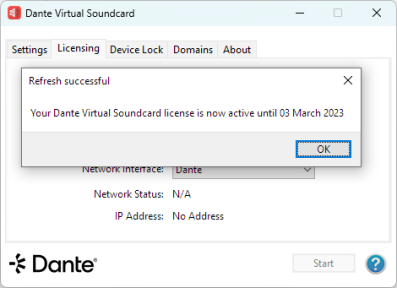
When using Dante Virtual Soundcard with a Single Machine License, there is no need to refresh the activation or connect to the Internet for any reason after it is initially activated.