General Preferences
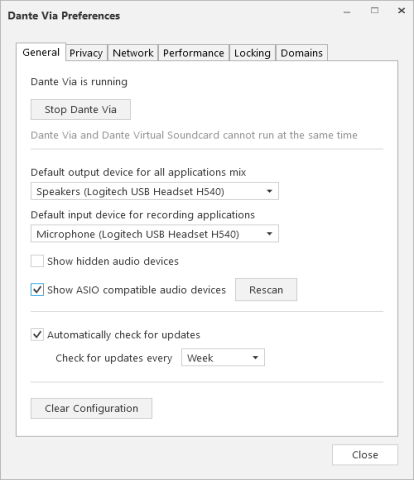
Stop / Start Dante Via
Use this button to turn the Dante Via 'engine' on or off.
When Dante Via is running, your computer will use Dante Via as the default audio interface (unless you have selected an alternative default device after installing Dante Via).
When Dante Via is not running, your computer will revert to the previous default hardware audio interface.
Default output device for applications mix
Use this menu to select the default local output device to which Dante Via will send newly-discovered application sources and the 'all applications mix'.
The selected default device is identified with the text ‘Default Device’ in the Destinations column.
Default input device for recording applications (Windows only)
Use this menu to select the default local input device which Dante Via will assign to newly-discovered application destinations.
Show hidden audio devices
Reveals devices that have been hidden. To hide a device, right-click it and select 'Hide'.
Show ASIO compatible audio devices
Scans for ASIO-compatible audio devices and displays them in the sources and destinations panels. Use the Rescan button to find recently-connected devices.
Important: Use with caution - ASIO audio drivers vary greatly from product to product, and their use may result in inconsistent behavior and system instability. If you experience crashes or similar issues when using ASIO drivers, it is recommended that you disable this feature. Click here for more information.
Automatically check for updates
When selected, Dante Via will go online periodically to check if there is a new version available for download on the Audinate web server. Requires an active Internet connection.
Clear Configuration (Windows only)
Clears all audio routing, permissions and preferences. Requires administrator privileges for the computer. If Dante Via becomes unstable, this function can be used to reset it.