Performance Preferences (Windows only)
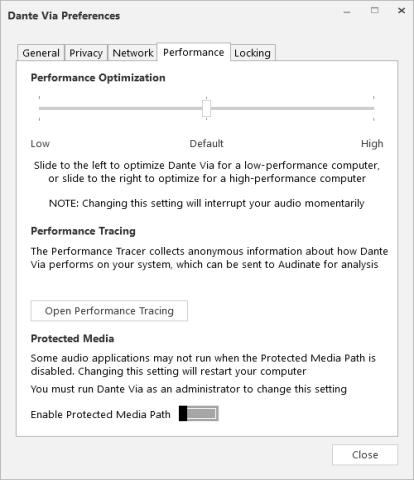
Performance Optimization
Use this control to optimize Dante Via for your computer.
- Low: Use this setting if you are experiencing audio drop-outs or distortion.
- Default: This setting is suitable for most standard-use computers.
- High: Use this setting if you have a computer which is specifically tuned for audio and you require the lowest possible latency. If this setting causes audio problems, revert to default.
Performance Tracing
The Performance Tracer collects anonymous information about how Dante Via performs on your computer. You should only use this feature if you have been asked to by Audinate Technical Support.
Protected Media
Dante Via disables the Windows protected media path  when it is installed. The protected media path creates a secure environment for DRM (Digital Rights Management) content.
when it is installed. The protected media path creates a secure environment for DRM (Digital Rights Management) content.
Use this control to enable protected media support for applications that require it (for example, video streaming apps such as the Netflix® Windows app). You must run Dante Via as an administrator in order to enable / disable protected media path.
See this troubleshooting topic for more information.
Note: Enabling the protected media path prevents the discovery of WDM applications. ASIO applications are unaffected.