Locally-connected Hardware Sources (Local Audio Devices) Not Appearing
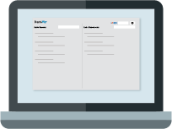
Windows
Local hardware sources should appear as soon as they are connected to the computer.
Troubleshooting steps
- Make sure it’s switched on!
- Check the cable.
- Physically disconnect and reconnect the device.
- Make sure the latest drivers for the device are installed (usually can be downloaded from the manufacturer’s website).
- Make sure the device is properly enabled in Windows (Device Manager).
- For USB devices, make sure the USB port is working (try connecting something else to it).
- Try setting it to 48 kHz sample rate (the native sample rate for Dante Via).
- In Windows Device Manager, scan for hardware changes (this may rediscover any malfunctioning USB devices).
- As a last resort, unplug the device, uninstall the USB port (using Windows Device Manager), then restart your PC – this will discover and re-enable any uninstalled USB ports.
macOS
Troubleshooting steps
- Make sure it’s switched on.
- Check the cable.
- Physically disconnect and reconnect the device.
- Make sure the latest drivers for the device are installed (usually can be downloaded from the manufacturer’s website).
- Make sure the device appears in Utilities > Audio MIDI Setup.
- For USB devices, make sure the USB port is working (try connecting something else to it).
- Try setting it to 48 kHz sample rate (the native sample rate for Dante Via).