Clock Status Monitoring
Dante devices are monitored by Dante Controller to establish the status of their clock synchronization with the Dante network leader clock.
There are two levels of monitoring: 'passive' and 'active'.
In passive mode, Dante Controller will report if a clock loses sync (or regains sync) with the leader clock.
In active mode, Dante Controller will also report if a clock is showing signs of instability. If a device clock is significantly unstable, it can lose sync with the leader clock, which will result in the device being automatically muted.
Why would a device clock be unstable?
There are a range of network conditions that can interfere with a device’s clock stability. These include:
- A switch on the network is configured to use Energy Efficient Ethernet ('Green Ethernet') functionality
- A 100 Mb switch or link is present where a Gigabit connection is required
- One or more switches are incorrectly configured
- A 'problematic' external word clock is being used as the leader clock
Refer to the Dante FAQs for more information.
Passive monitoring
Passive monitoring is on all the time. If a Dante device loses sync with the leader clock, or regains sync with the leader clock, it reports the event to Dante Controller. Dante Controller records these events in a log file, and also will display an alert: the Clock Status Monitor icon (at the bottom right corner of the main window) will light up red.
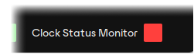
Clicking the icon opens the Clock Status Monitor, which includes the clock status event log, and a clock status histogram.
Active Monitoring
When active monitoring is switched on, Dante Controller begins actively monitoring the behaviour of supported devices to identify signs of clock instability. If a clock exhibits significant instability, the Clock Status Monitor icon will light up amber, and a warning event will be recorded in the clock status event log.
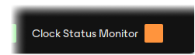
Click the icon to open the Clock Status Monitor.
Active monitoring is off by default. To activate it, click the Clock Status Monitoring button on the main toolbar: ![]()
When Active Clock Status Monitoring is active, the button is highlighted.

To switch it off, click the button again.
Note: Active monitoring does not affect passive monitoring.
Dante PCIe cards, Dante-MY16-AUD cards, Ultimo (low channel count) devices and devices that include a 'Brooklyn II', 'Broadway' or 'HC' Dante module support active monitoring.
Check the Dante Model value in the Dante Information section of the Device View > Status tab to identify your device type.