Transmit Tab
The Transmit tab is used to inspect and modify the transmit configuration of a device.
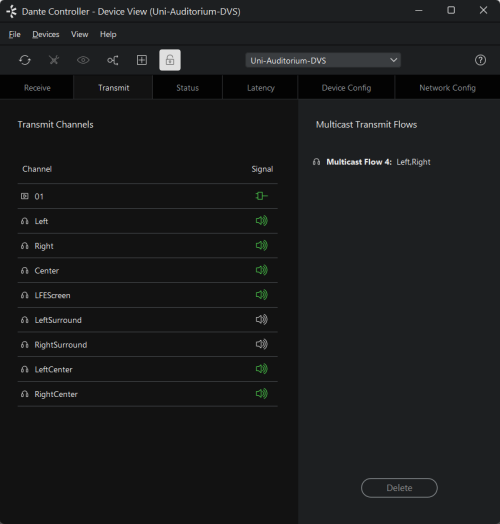
The Transmit Tab is arranged in two areas:
- Transmit Channels: The area on the left pane of the tab shows the Tx channels for the device. It allows you to edit channel names for transmit channels. Input to the table is filtered to prevent illegal characters from being used in channel names.
Supported devices will also show the following channel metering icons in the Signal column, indicating the presence of audio on subscribed channels:

|
Grey: Channel is either muted, or receiving audio at less than -61dbFS |

|
Green: Channel is receiving audio between -61dbFS and 0dfFS |

|
Red: Channel is clipping |
For video, ancillary and privately-encoded audio channels, supported devices may also show the following status icons in the Signal column:
|
|
Indicates there are no external connectivity problems with the Tx device |
|
|
Indicates there is an external connectivity problem with the Tx device |
|
|
Dante Controller cannot ascertain if there are any external connectivity problems with the Tx device |
- Multicast Transmit Flows: The area on the right pane of the tab shows the multicast transmit flows that have been configured on the device.
Multicast flows are listed in ID order, including the channels contained within the flow. AES67 and SMPTE multicast flows are identified as 'RTP' multicast flows, and also include the destination IP address for the flow.
Note: Unicast flow details are displayed in the Flow Information dialog.
Changing Tx channel Names
To change a Tx channel name double click on the name and type in a new one. Tx channel names must be unique for the device.
Copying and Pasting Channel Names
In the Transmit tab you can copy channel names from one device to paste into another device.
To copy channel names, you can:
-
Right-click one item and choose 'Copy'
-
Shift-click to select a range of items, then right-click and choose 'Copy'
-
Ctrl-click (Windows) or Command-click (macOS) to select multiple items, then right-click a highlighted item and choose 'Copy'
-
Right-click and choose either 'Select Row(s)' or 'Select Column(s)', then right-click a highlighted item and choose 'Copy' to copy the entire row or column
-
Right-click anywhere in the Transmit Channels panel and choose 'Copy Entire Table'
You can also use Ctrl-C (Windows) or Command-C (macOS) to perform the copy after selecting items.
To paste the copied items into a new device, right-click where you want to paste the copied items and select 'Paste' (or use Ctrl-V or Command-V). You will see a pop-up dialog to confirm the changes.
You can also paste the copied data into a text file or spreadsheet.
The Signal column can be copied, but only pasted into a text file or spreadsheet.