Sharing Audio Between Domains
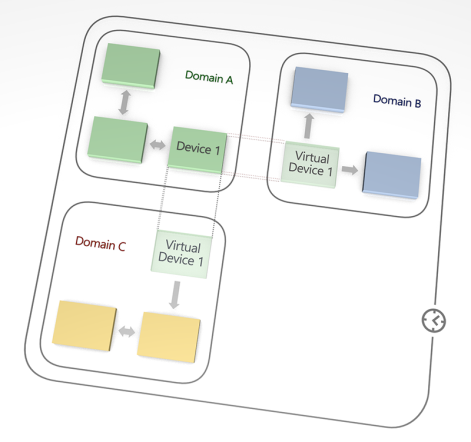
DDM supports the sharing of audio between domains using the concept of 'virtual' devices.
A virtual device is a 'projection' of a real device, which can appear in multiple domains simultaneously, and can be subscribed to by real devices in those domains. It presents in Dante Controller as an independent transmitter, but is really just a logical entity which acts as a subscription proxy for a real device.
When you subscribe to a virtual device, the audio you receive is from the real device. Virtual devices cannot subscribe to other devices.
You can control the domains in which a virtual device appears, and which channels on the real device are exposed by the virtual device. Virtual devices can be assigned their own individual device names. They do not appear in the device lists in the DDM interface.
How to Share Audio Between Domains
Process Summary
- Create a shared audio group.
- Add the required domains to the group.
- Specify which devices are allowed to share their audio (this creates a virtual device from each real device).
- Specify which transmit channels on the real devices are exposed in the respective virtual devices.
- Configure clocking for the shared audio group. Shared audio group clocking overrides domain-level clocking.
- Use Dante Controller to route audio between the relevant devices.
Create a Shared Audio Group
A shared audio group is a set of domains between which audio can be shared. Shared audio groups use a common clock domain, which replaces domain-level clocking.
To create a shared audio group:
- Go to the Domain Details page for one of the domains that you want to be part of the group.
- Click Edit.
- In the Shared Audio section, type a Group Name for the shared audio group.
- Click Save Changes at the top of the page.
Add Domains to the Group
- Ensure you are still on the Domain Details page for the domain you just added to a group.
- In the Shared Audio Group section, click Edit.
- On the Edit Shared Audio group page, click Edit Domains.
- Select the checkboxes for the domains that you want to add to the group.
- Click OK and then OK again.
Add Devices to the Group
- Go to the Device Details page for the device that you want to add to the shared audio group (note: It must be enrolled in one of the domains in your group).
- Click Edit.
- Scroll down to the 'Tx Channel Sharing' section.
-
Change the sharing Scope for the device from :[Domain name] Only (which means no channels are shared) to one of:
- All domains / selected channels (the selected channels will be shared with all domains in the group)
- Selected domains & channels (the selected channels will be shared with selected domains in the group)
- In the Shared Name field, enter a name for the virtual device. This can be the same as the real device name (a virtual device will not appear in the same domain as the real device from which it was created).
Note: Legacy devices cannot share audio between domains.
Specify Shared Channels
- While still in Edit mode, in the Tx Channel Sharing section, click the hyperlink under Shared Channels (this will say 'none' if there are no channels currently shared).
- Select the checkbox for each channel that you want to share.
- Optionally, under 'Destination Name', enter a new name for one or more channels.
- Click OK.
- Scroll to the top of the page and click Save Changes.
Configure Clocking for the Group
Clocking for shared audio groups is identical to domain-level clocking, except that the settings apply to multiple domains instead of just one.
- Go to the Domain Details page for one of the domains you added to your group.
- Click Clocking Settings. The title at the top of the page indicates how many domains are affected by the settings.
- Click Configure Automatically, and then OK; or click Advanced Settings if you want to select your own clocks (see Clocking Settings for more information).
Routing Shared Audio in Dante Controller
Virtual devices appear in Dante Controller as transmit devices in green text, with no receive channels.
You can subscribe to a virtual device in the same way you would a real device.
Copyright © 2019 Audinate Pty Ltd. All Rights Reserved.