Changing Settings in macOS
The Settings tab is the first screen you see when you open the Dante Virtual Soundcard Control Panel.
Note: Settings cannot be changed while Dante Virtual Soundcard is running.
Note: Settings cannot be changed when device lock is active.
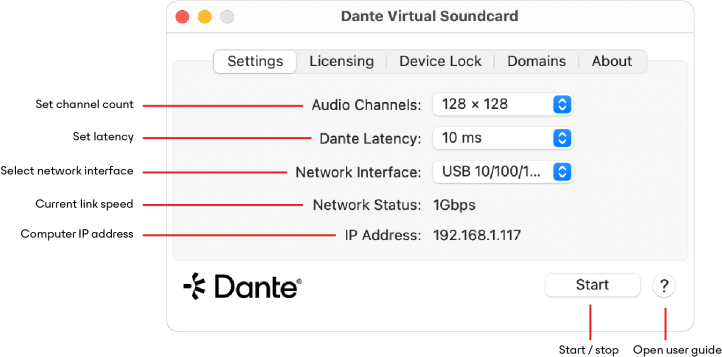
To change settings:
- Completely quit out of any audio applications that are using the Dante Virtual Soundcard.
- Ensure device lock is inactive.
- Stop Dante Virtual Soundcard.
- Change your Dante Virtual Soundcard settings.
- Restart Dante Virtual Soundcard.
- Restart your audio application/s.
Note: The device name and audio format (sample rate and bit depth) must be set in Dante Controller, while Dante Virtual Soundcard is running. You should quit out of any connected applications before changing the device name or audio format.
Network Interface Warning
Dante Virtual Soundcard is able to detect potential limitations with the Ethernet adaptor used by your selected network interface. If any adaptor limitations are detected, the following icon will appear next to the Network Interface field in the settings tab:

Click the icon to open a dialog box explaining the potential limitation. Three options are available:
-
Help: Opens a website with more information about the adaptor
-
Ignore: Prevents the warning appearing in future for that adapter
-
Continue: Closes the dialog box
Settings Provided via macOS
Additional settings are available via the macOS settings menu:
-
Collect Logs For Support: Saves a text log file to your local machine for sending to Audinate technical support (if required)
-
End User License Agreement: Displays the EULA text
-
Check for Updates: Checks the Audinate update server to see if a new version of Dante Virtual Soundcard is available for download (requires Internet access)