Device Lock Tab
The Device Lock Tab allows you to lock and unlock Dante Virtual Soundcard.
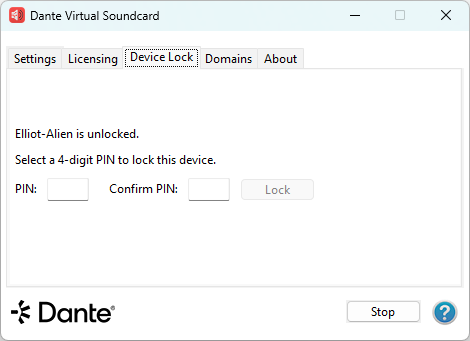
About Device Lock
Device Lock is a Dante feature that allows you to lock and unlock supported Dante devices using a 4-digit PIN (Personal Identification Number).
When a device is locked, audio will continue to flow according to its existing subscriptions, but it cannot be configured or controlled over the network – its subscriptions and configuration settings become read-only. When Dante Virtual Soundcard is locked, you cannot use the control panel to change its settings.
To configure or control Dante Virtual Soundcard when it has been locked, you must first unlock it directly using the control panel, or remotely using the PIN with which it was locked.
Locking Dante Virtual Soundcard
You can lock Dante Virtual Soundcard from the control panel using the Device Lock tab, or remotely using Dante Controller.
Refer to the Dante Controller user guide for more information about locking Dante devices remotely.
To lock Dante Virtual Soundcard directly from the control panel:
- Select the Device Lock Tab.
- Enter a 4-digit number in the PIN field.
- Re-enter the PIN in the Confirm PIN field.
- Click Lock.
The controls in the Settings Tab, and the Activate / Deactivate button in the Licensing tab will become inactive, and you will be unable to remotely configure Dante Virtual Soundcard or change its subscriptions using Dante Controller.
When Dante Virtual Soundcard is locked, a red padlock icon is displayed in the Device Lock Tab:
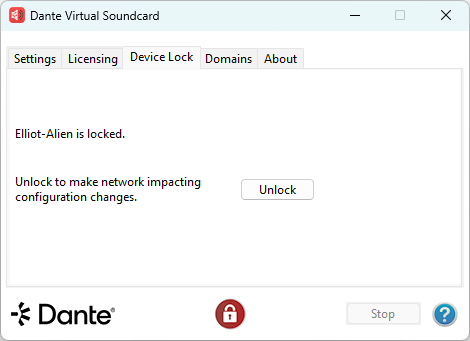
You can also easily identify locked devices in Dante Controller.
Note: You cannot lock Dante Virtual Soundcard when it is enrolled in a domain.
Unlocking Dante Virtual Soundcard
You can unlock Dante Virtual Soundcard directly from the control panel (using the Device Lock tab), or remotely using Dante Controller.
Refer to the Dante Controller user guide for more information about unlocking Dante devices remotely.
To unlock Dante Virtual Soundcard directly from the control panel:
- Select the Device Lock Tab.
- Click Unlock.