Obtaining a Dante Virtual Soundcard License
Dante Virtual Soundcard will not operate until a valid License ID has been entered and activated.
The first time you start the Dante Virtual Soundcard Control Panel, you will be presented with the Licensing screen.
Types of Dante Virtual Soundcard License
There are three types of license available for Dante Virtual Soundcard:
Transferable License
A Transferable License can be moved between computers, but it can only operate on one computer at a time.
When used with a Transferable Licence, Dante Virtual Soundcard must 'phone home' (connect to the Audinate license server) at least every 30 days. This requires that the computer has access to the Internet at least temporarily for this purpose.
It is possible to upgrade a Transferable License to a DVS Pro License. Please refer to Managing your Dante Virtual Soundcard License for more information.
Single Machine License
A Single Machine License can only ever be installed permanently on one computer.
When used with a Single Machine Licence, there is no need for the computer running Dante Virtual Soundcard to access the Internet after the initial activation.
It is possible to upgrade a Single Machine License to a Transferable or DVS Pro License. Please refer to Managing your Dante Virtual Soundcard License for more information.
DVS Pro Subscription License
The DVS Pro subscription license enables up to 128x128 audio channels, additional latency settings (up to 40ms), clock leader support and installation on virtual machines.
The license is charged annually and can be cancelled at any time without penalty .
Note that high channel counts require more powerful PC hardware.
DVS Pro features are available from Dante Virtual Soundcard v4.5.x and up.
Obtaining a License ID
You are required to register with Audinate at my.audinate.com/user and provide an email address to obtain a valid License ID for Dante Virtual Soundcard.
Note: If you have purchased a Dante product that entitles you to a free or discounted copy of Dante Virtual Soundcard, details of how to obtain this will be provided in the documentation accompanying your product.
If the machine on which you are installing Dante Virtual Soundcard is connected to the Internet, click the Get a License button to be taken directly to the Audinate website.
Entering a License ID
Once you have obtained a License ID, it can be entered in the Licensing tab. The Activate button is not enabled until a correctly formatted License ID has been entered into the dialog box.
You can paste the entire license ID directly into the first text field on the licensing screen, or enter the license manually using the keyboard.
Click Activate to register the installation with the Audinate servers.
Note: Ensure that your computer has access to the Internet during this step.
Once this step has been completed, a “Licensed assigned to …” message will appear, and the software is ready for use. The Control Panel will appear as shown below:
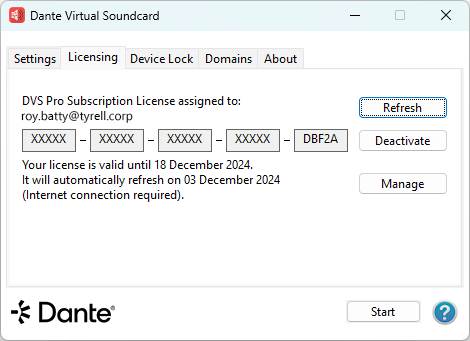
Figure 1 - Dante Virtual Soundcard Licensing Screen – Licensed (Windows)
If you are using a trial license the Control Panel will appear as shown below:
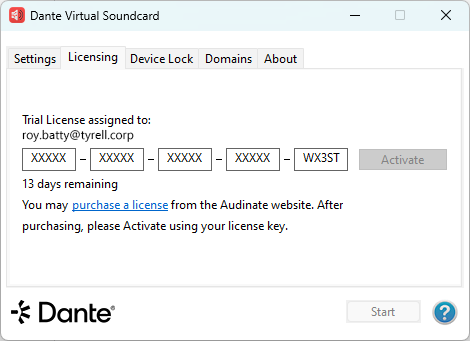
Figure 2 - Dante Virtual Soundcard Licensing Screen - Trial License (Windows)
In order to continue to use the Dante Virtual Soundcard after the trial period has expired, you will need to purchase a full license.