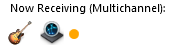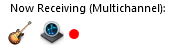User Interface Notifications
Icons Displayed in the Dante Via User Interface

|
This icon indicates that you are not physically connected to an Ethernet network. |
|
|
This icon indicates network connectivity issues - typically this is because you have multiple network connections to your Dante network. |
|
|
This icon can indicate one of two things – hover your mouse over the icon to see which condition has been detected:
|

|
This icon indicates that Dante via is out of resources for audio processing. See Insufficient Resources for more information. |
|
|
This icon indicates that Dante Via is currently enrolled in a domain. See Dante Domain Manager for more information. |
|
|
This icon indicates that Dante Via is currently enrolled in a domain, but the DDM server is currently offline or otherwise unreachable. |
Subscription Notifications
Unresolved subscriptions
A yellow subscription notification is displayed at the destination if a valid subscription cannot be resolved (for example, because a source has been removed from the network since the subscription was made).
Failed subscriptions
A red subscription notification is displayed at the destination if a subscription fails (for example, because the source is locked, or the source is set to an incompatible sample rate, or because the owner of the source has not granted you permission to listen to it).
Note: Hover over a subscription notification icon to see a tooltip describing the issue.
Common subscription notification tooltips
Source audio format incompatible
This usually indicates that the source's sample rate is not set to 48kHz (for Dante devices).
This resource is in a different clock domain
This usually indicates that the source is configured with sample rate pull-up, which has put it into a dedicated PTP clock domain.
Permission to listen has not been allowed
This indicates that the owner of the source has not granted permission for you to listen to the source, or the source is locked.
Error and Warning Messages
Dante Via has detected that Dante Virtual Soundcard is currently active on this computer ...
Dante Via and Dante Virtual Soundcard cannot be run simultaneously. Close Dante Virtual Soundcard before using Dante Via.
An older version of Dante Virtual Soundcard has been found on this computer ...
Older versions of Dante Virtual Soundcard can cause problems for Dante Via. If you require that Dante Virtual Soundcard is also installed on your Dante Via computer, it must be at the latest version.
Dante Via has finite resources for managing and transporting audio. If you see an 'Insufficient Resources' error, it means that all of Dante Via's resources are currently in use, and you cannot create any new audio routes.
To free up resources, you can:
- Close running audio applications
- Disconnect peripheral audio devices
- Remove local devices and applications from the Dante network (click 'Disable Dante')
- Remove remote subscriptions to your local sources and destinations
The Dante Via Session Manager needs to restart ...
If the 'session manager' (the service that manages Dante Via audio) needs to restart for any reason, you should stop your audio applications, click OK on the warning dialog, and then restart your audio applications (when the session manager has restarted) to ensure that they are discovered again by Dante Via.
The Dante Via manager service is not running ...
You should only see this if you have manually stopped the manager service (dantevia.manager). To resolve the problem, manually restart the service.
Failed to clear configuration ... (Windows only)
This will occur if you click the 'Clear Configuration' button and you are not logged in to the computer as an administrator.
Unable to enable protected media path ... (Windows only)
This will occur if you attempt to select 'Enable Protected Media Path' and you are not logged in to the computer as an administrator.
This is rare, but can occur under some circumstances in Windows. Either manually restart the dantevia.manager service (using the Windows services manager) or restart the computer.
[Computer name] is enrolled in a domain and configuration is prevented
This indicates that Dante Via is enrolled in a domain and the DDM administrator has configured DDM to lock the Dante Via UI when it is enrolled. Contact your DDM administrator for more information.
[Computer name] is unable to contact the domain server
This indicates that Dante Via is enrolled in a domain, but the DDM server is currently offline or otherwise unreachable.